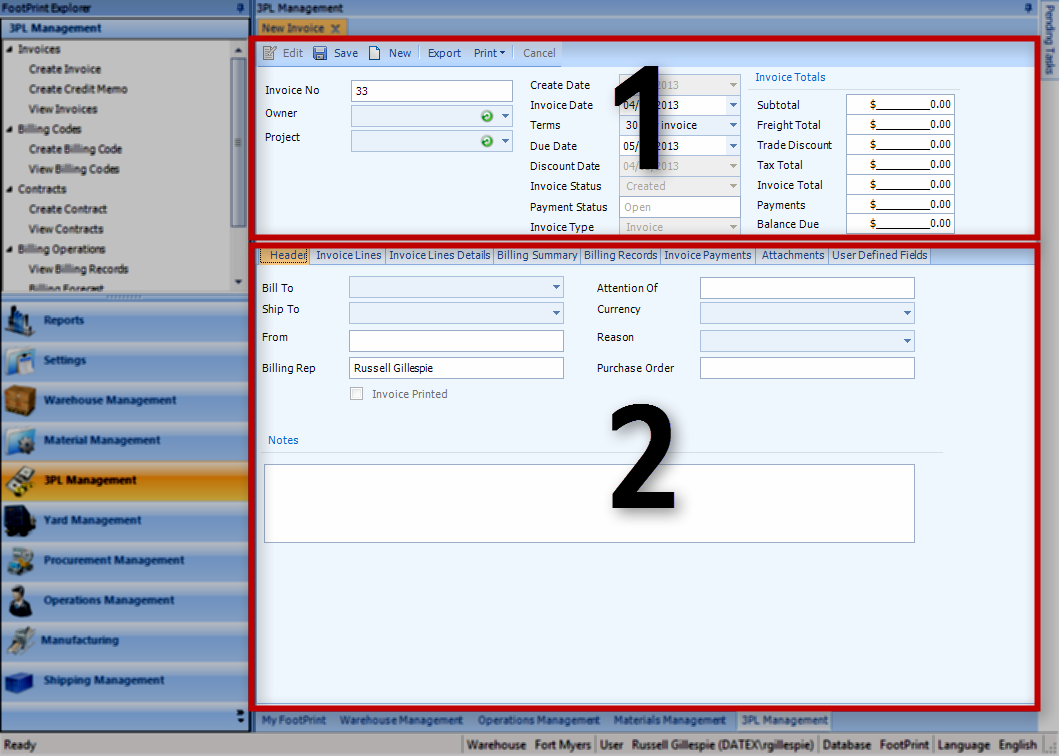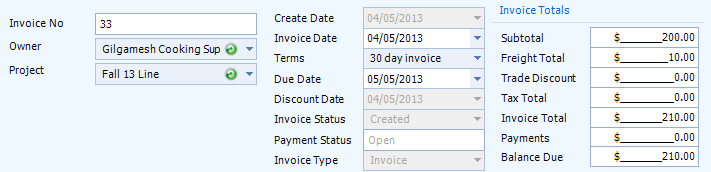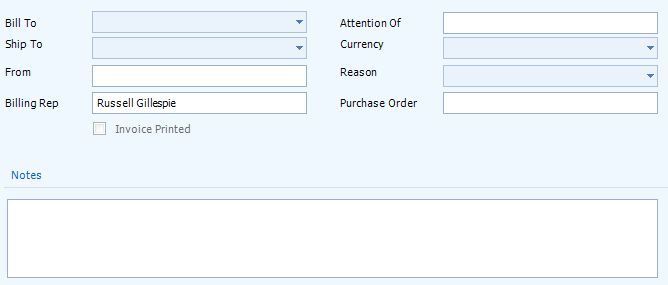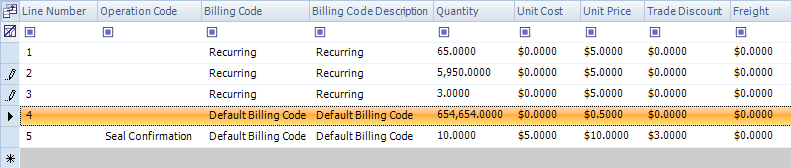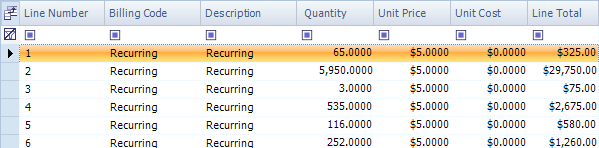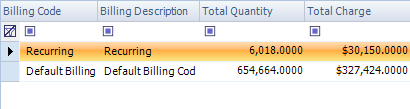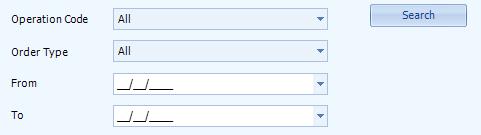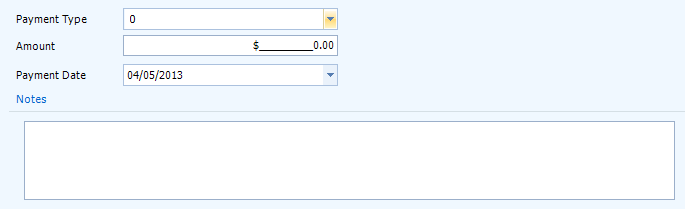Sections
Related Tutorials
- Invoices
- Billing
Overview
Invoices can be created from Billing Records existing in your system after setting up a Contract. Billing Records can only be assigned to one Invoice, and they will then no longer be available. Once created, your Invoice can be Exported to your own accounting software. Contact Datex Corporation for more information about setting up your Billing system.
The Create Invoice section is where you actually create the Invoice, adding Invoice Lines and then Exporting it to your accounting software, if available.
Billing Codes and Contracts must be in place before you are able to create Invoices.
Note
Invoice Lines are rounded according to the long-used standard for financial applications, commonly referred to as "bankers' rounding". See the 3PL Rounding Concept page for more information on how this works.
From here you can...
Main Screen Layout
The Create Invoice section is divided into two parts: the Basic Information Editor, and the Invoice Details Editor.
1. Basic Information Editor
Here you enter basic information about the Owner getting the Invoice, dates, and terms.
2. Invoice Details Editor
This is where you enter specific information about the recipient, add Invoice Lines, and enter payment information.
Basic Information Editor
Across the top of the screen you will find the standard buttons: Edit to perform an edit to the open Invoice, Save to save the work done to the Invoice, New to create a new Invoice, Cancel to cancel the Invoice, and Print to Print the Invoice or the Warehouse Receipt Invoice. There is also an Export button, that, if configured, will export the Invoice information to your accounting software. Contact Datex Corporation for more information about setting up your Billing system in this way.
| Invoice No: | The LookUp Code for the Invoice. |
| Owner: | A drop-down list from which you can select the Owner for the Invoice. |
| Project: | A drop-down list from which you can select the Project for the Invoice. |
| Create Date: | A system-generated field displaying the date on which the Invoice was created. |
| Invoice Date: | The date on which the Invoice is assigned or printed. |
| Terms: | The Terms of the Invoice (30 day, 45 day, or 60 day). |
| Due Date: | The date on which payment for the Invoice is due. The system automatically selects a date based on the Invoice Terms, but it can be changed. |
| Discount Date: | A system-generated field displaying the date on which a discount was applied to the Invoice. |
| Invoice Status: | A system-generated field displaying the Status of the Invoice. |
| Payment Status: | A system-generated field displaying the Payment Status of the Invoice, within Footprint. |
| Invoice Type: | A system-generated field displaying the type of Invoice (Invoice or Credit Memo). |
*Those in red are required fields.
These fields are populated by the system once you've entered Invoice Lines.
| Subtotal: | The total charge, before adding the Fright charge, the Trade Discount, and the Tax Total. |
| Freight Total: | The total of all Freight charges added to the Invoice Lines. |
| Trade Discount: | The total Discount added to the Invoice Lines. |
| Tax Total: | The total from Taxes added to the Invoice. |
| Invoice Total: | The final cost for the Invoice. |
| Payments: | All Payments made toward the Invoice, as tracked in Footprint. |
| Balance Due: | The remaining Balance after subtracting the Payments from the Invoice Total. |
Invoice Details Editor
The Invoice must be saved before Invoice Lines can be added.
| Bill To: | The Owner's Billing Contact. |
| Ship To: | The Owner's Contact to whom the Invoice should be sent. |
| From: | A label stating who the Invoice is coming from. Set to a default value and cannot be changed. |
| Billing Rep: | The Footprint User who created the Invoice. |
| Attention Of: | An open field in which you can enter Attention information for the Invoice. |
| Currency: | A drop-down list from which you can select the Currency that is being charged (Currencies are set up on Footprint install). |
| Reason: | You can select a Reason Code for the Invoice from the drop-down list. Reason Codes must be configured before you are able to select them (see the Setting Up Reason Codes tutorial). |
| Purchase Order: | An open field in which you can enter a Purchase Order number for reference purposes. |
The Invoice Printed box will be selected once the Invoice has been Printed.
An open field in which you can input whatever notes or extra information you would like. The notes are saved, but otherwise have no effect on anything in the system.
Invoice Lines can be added manually by clicking the grey line, or created from Billing Records (either the Billing Records tab, or the Billing Records section). Once added by either method, the Line can be edited if necessary.
Note
Billing Records are not changed to reflect any edits made to Invoice Lines based on them.
| Line Number: | The Invoice Line number. |
| Operation Code: | The Operation Code associated with the Invoice Line. |
| Billing Code: | The Billing Code by which you are charging this Line. |
| Billing Code Description: | A description of the Billing Code used. |
| Quantity: | The amount of work done for the Invoice Line, measured in units. |
| Unit Cost: | The Cost per unit for the Invoice Line (does not show up on the printed Invoice). |
| Unit Price: | The Price per unit for the Invoice Line. |
| Trade Discount: | A manually-entered Discount in the chosen Currency, applied to this Invoice Line. You can only choose to enter a Trade Discount or a Percentage Discount, but not both. |
| Freight: | Any Freight Costs for the Invoice Line. |
| % Discount: | A manually-entered Discounted Percentage, applied to this Invoice Line. You can only choose to enter a Trade Discount or a Percentage Discount, but not both. |
| Line Cost: | The total Cost of this Invoice Line (does not show up on the printed Invoice). |
| Line Price: | The total Price of this Invoice Line. |
| Tax Schedule: | You can select a pre-configured Tax Schedule from the drop-down list. |
| Tax %: | Displays the Tax percentage from the Tax Schedule. |
| Line Total: | The Total of the Invoice Line, after adding all charges and Discounts. |
| Description: | An open field for a description of the Invoice Line (does not appear on the Invoice). |
| Notes: | An open field for Notes about the Invoice Line (does not appear on the Invoice). |
| Account: | A drop-down list from which you can select an Account to associate with the Line. |
By right-clicking an Invoice Line, you can choose to remove it from the Invoice. If the Line was generated from a Billing Record, it will become re-activated in the system.
An easy to read, non-editable list of basic information about the Invoice Lines.
| Line Number: | The Invoice Line number. |
| Billing Code: | The Billing Code by which you are charging this Line. |
| Description: | A description of the Billing Code used. |
| Quantity: | The amount of work done for the Invoice Line, measured in units. |
| Unit Price: | The Price per unit for the Invoice Line. |
| Unit Cost: | The Cost per unit for the Invoice Line (does not show up on the printed Invoice). |
| Line Total: | The Total of the Invoice Line, after adding all charges and Discounts. |
A break down of each separate Billing Code in the Invoice.
The same screen as the Billing Records section, displaying all Billing Records that match the search terms. Unlike the Billing Records section, however, you do not need to filter by Owner or Project, as this is done automatically. Click the Search button to display all Billing Records that match the filter terms.
You can add Billing Records to the Invoice by selecting them (more than one by holding Ctrl or Shift while clicking), right-clicking, and choosing either to create one Invoice Line for each Billing Record, or to group the selected Billing Records into one Invoice Line.
| Billing Task ID: | The system-generated ID number for the Billing Record. |
| Billing Code Name: | The Name of the Billing Code the Billing Record is using. |
| Order Status Name: | The Status of the Operation associated with the Billing Record. |
| Order Fulfillment Date: | The Date on which the Operation associated with the Billing Record was completed. |
| Invoice Line ID: | If the Billing Record is associated with an Invoice, its system-generated Invoice Line ID (unique to every Invoice Line in the system) is displayed here. |
| Amount: | The number of units of work performed for this Billing Record. |
| Invoice Line Number: | If the Billing Record is associated with an Invoice, its Invoice Line is displayed here. |
| Applicable Rate: | The Rate at which the units of work are being charged for this Billing Record. |
| Applicable Minimum Charge: | If a Minimum Charge has been set in the Contract Line associated with this Billing Record, it is displayed here. |
| UOM Name: | The Unit of Measure by which this Billing Record is charging. |
| Total: | The Total charge for this Billing Record. |
| Invoice LookUp Code: | If the Billing Record is associated with an Invoice, that Invoice's LookUp Code is displayed here. |
| Warehouse Name: | The Name of the Warehouse this Billing Record is associated with. |
| Contract Project LookUp Code: | The LookUp Code for the Project this Billing Record is associated with. |
| Contract Project Name: | The Name of the Project this Billing Record is associated with. |
| Notes: | Any Notes in the system for this Billing Record. |
| Create Date: | The Date on which the Billing Record was created. |
| Operation Code Name: | The Name of the Operation Code associated with the Billing Record, if applicable. |
| Operation Type Name: | The Operation Type for the Operation Code associated with the Billing Record, if applicable. |
| Order LookUp Code: | The LookUp Code of the Order associated with the Billing Record, if applicable. |
| Contract Line Number: | The Contract Line Number the Billing Record is based on. |
| Order Line Number: | The Order Line Number associated with the Billing Record, if applicable. |
| Shipment LookUp Code: | The LookUp Code of the Shipment associated with the Billing Record, if applicable. |
| Shipment Type Name: | The Type of Shipment the Billing Record is associated with, if applicable. |
| Shipment Line Number: | The Shipment Line Number associated with the Billing Record, if applicable. |
| Material LookUp Code: | If the Billing Record is associated with a specific Material, that Material's LookUp Code is displayed here. |
| Material Name: | If the Billing Record is associated with a specific Material, that Material's Name is displayed here. |
| Packaging Short Name: | If the Billing Record is associated with a specific Material, that Material's Packaging's Short Name is displayed here. |
| Contract Project ID: | The system-generated ID Number for the Project associated with the Billing Record. |
| Lot LookUp Code: | If the Billing Record is associated with a specific Material, that Material's Lot's LookUp Code is displayed here. |
| Vendor Lot LookUp Code: | If the Billing Record is associated with a specific Material, that Material's Vendor Lot's LookUp Code is displayed here. |
| License Plate LookUp Code: | If the Billing Record is associated with a specific License Plate, its LookUp Code is displayed here. |
| Contract Owner Name: | The Name of the Owner associated with this Billing Record. |
| Contract Account LookUp Code: | The Name of the Account associated with the Billing Record, if applicable. |
| Contract Owner LookUp Code: | The LookUp Code of the Owner associated with this Billing Record. |
| Strategy Name: | The Name of the Contract Line Billing Strategy this Billing Record is associated with. |
| Event Label: | The System Event the Billing Record is associated with. |
| Order Class Name: | If the Billing Record is associated with an Order, that Order's Order Class is displayed here. |
| Work Order LookUp Code: | If the Billing Record is associated with a Work Order, that Order's LookUp Code is displayed here. |
| Work Order Status Name: | If the Billing Record is associated with a Work Order, that Order's Status is displayed here. |
The Invoice Payments tab lets you keep track of Payments toward the Invoice. This can be tracked just within Footprint, or it could potentially be integrated with your external accounting software. Contact Datex Corporation for more information about setting up your Billing system.
Clicking the New button allows you to add a Payment toward the Invoice.
| Payment Type: | A drop-down list allows you to select from Check, Cash, Debit Card, Credit Card, Account, and Wire Transfer. |
| Amount: | The cash Amount of the Payment. |
| Payment Date: | The Date the Payment was made. |
An open field in which you can input whatever notes or extra information you would like. The notes are saved, but otherwise have no effect on anything in the system.
The Payment List displays the same information as entered above, along with the Footprint User who entered the Payment.
Any fields you have set up for this section will appear here. For more information, see the User Defined Fields section.
| Last Updated: |
| 06/06/2025 |